How to Edit an Assignment
Have some changes to make to your Assignments?
You can edit the Name of the Assignment, the Checklists involved, the Location Models, the Location Level, the Places, the People, and the Quotas.
Below are detailed steps on how you can edit each of these Assignment parameters.
Click here to watch a training video on How to Create an Assignment.
(Note: only Account Administrators can edit assignments.)
How to Access and Edit your Assignments
- From your Dashboard, under the Setup module, click on the Assignments tab on the left-hand side of the Menu.

- Find your Assignment or use the Search Bar to search for your Assignment.

- Once you have located your Assignment, click on the Pencil icon to edit the Assignment.

Name
- On the Edit Assignment screen, you can change the assignment name. (Note: The Assignment name should describe what this assignment will be used for, i.e. shift, type of inspections, where)
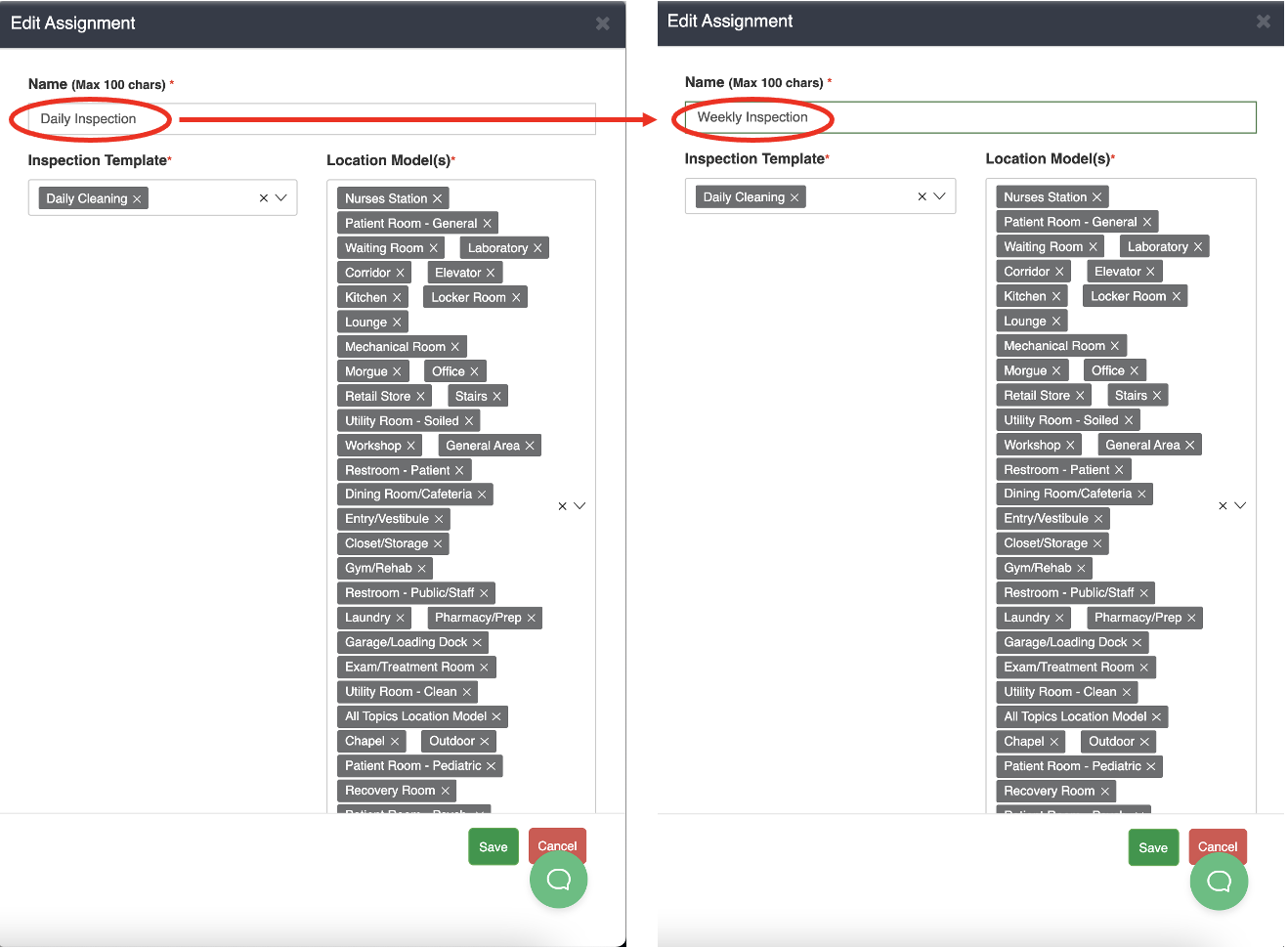
Checklist
- Click on the Checklist dropdown menu. Here you can select, and unselect the checklists you wish to apply to this assignment.

Location Model
- Click on the Location Model dropdown menu. Here you can select, and unselect the specific Location Models you wish to apply to this assignment.

Assignment Level
- Click on the Assignment Level dropdown menu. Here you can select the Location Level you wish to apply to this assignment. (i.e. Floor Level, Area Level, Room Level, etc.) (Note: This is the location level that the inspections will be performed at.)

Places
- Click on the Places dropdown menu. Here you can select, and unselect the locations you wish to apply to this assignment. (Note: Depending on the Assignment Level you have selected, you will only be able to choose locations that are applicable to that level.)

People
- Click on People to select and unselect the list of Operators, Evaluators, and Managers you wish to apply to this assignment. The "Available" list is unselected and the "Selected" list will appear in this assignment.

Quotas
- Click on the Quota dropdown to open up the Quota Settings. Here you can edit when the Quota will reset, the days when the quota will reset, the start date of the quota, and the inspection amount per Evaluator. Click here to watch a training video for How to Set up a Quota.

Once you have made your changes to your assignment, click the Save button to update your assignment.
Summary
By using the Edit feature for your assignments, you can easily edit your assignments; Name, Checklists, Location Models, Location Level, Places, People, and Quotas in an instance.








